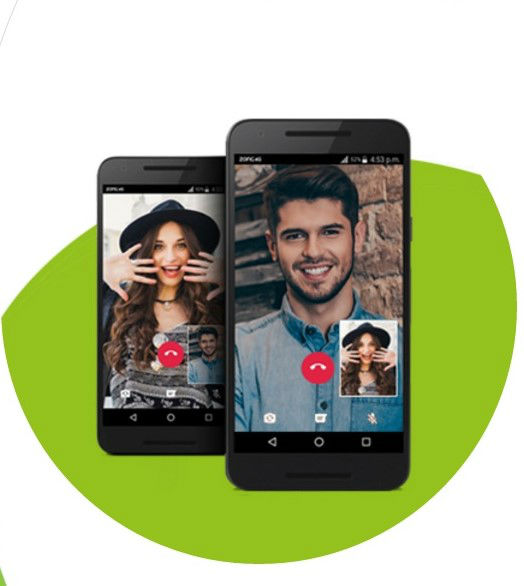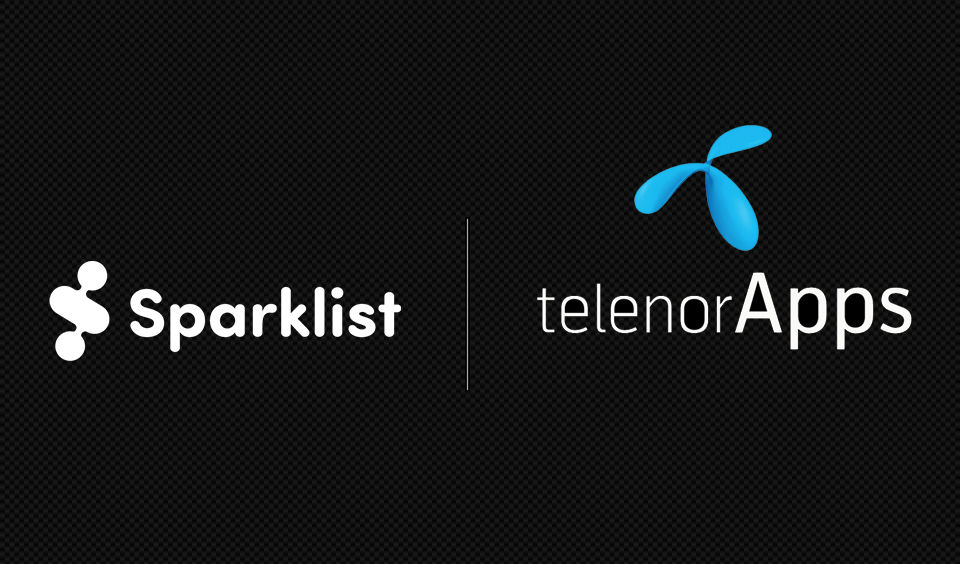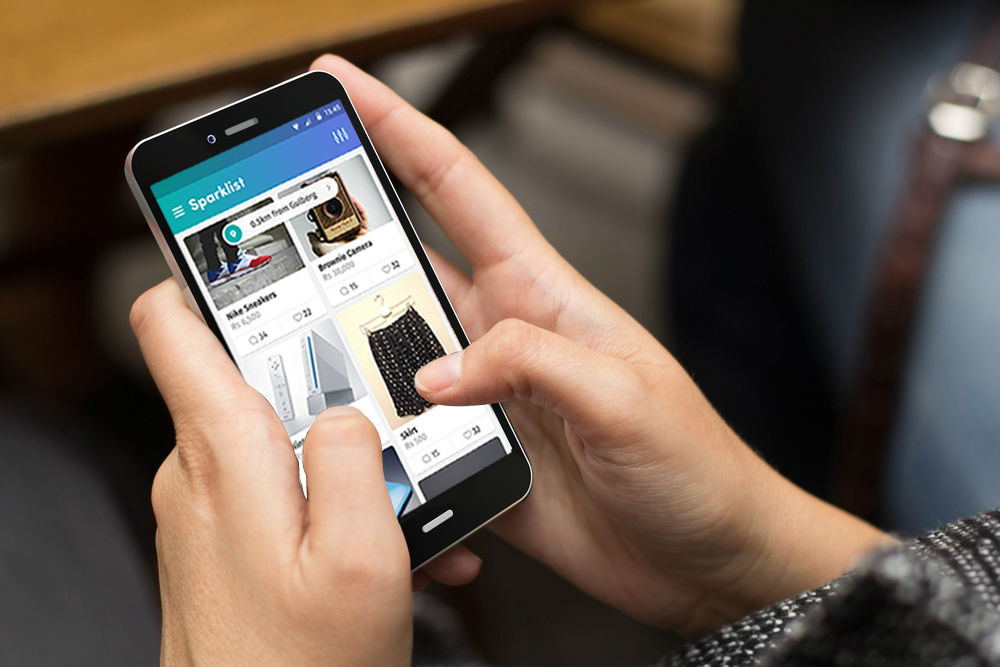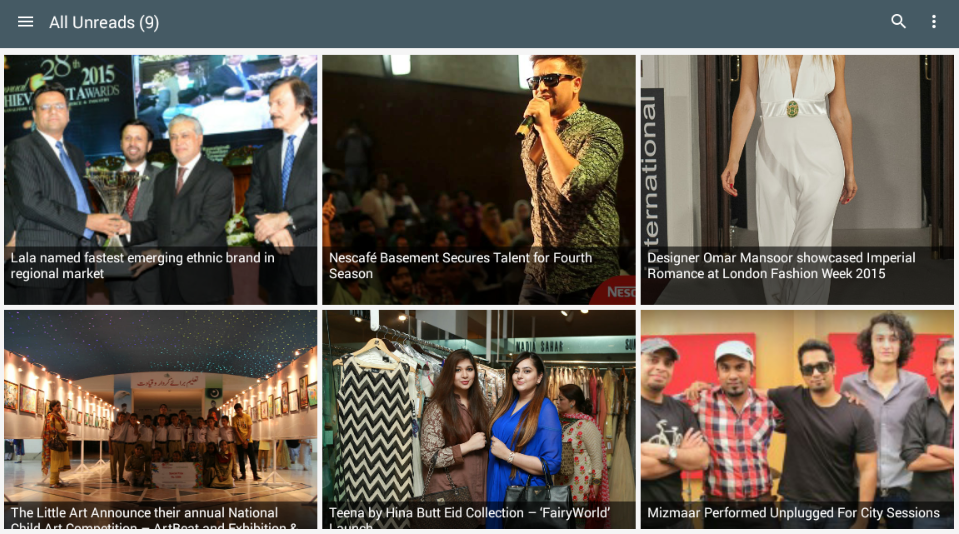Go Linux: Getting Started With Linux Operating System

When it comes to PC Operating systems, no doubt Microsoft has ruled for quite a while in terms of market penetration but did you know you can have another robust option in a Linux based operating system, and the best part, its open source, basically this means that its free. Well except maybe for the storage media or postage cost.
Linux based OS have numerous flavors or distributions that you can download or order from their websites. Some common flavors are OpenSUSE, Ubuntu, Linux Mint, Red Hat, Fedora and Knoppix. If your smart phone or tablet computer is running on an android, well that’s also based on Linux.
To gently introduce you to this new environment, you can try a live CD or DVD of your chosen distribution. A live CD allows you to use the new OS above your current one without actually interfering with the hard disk because it runs on the computer memory. Live CD/DVD can be downloaded in ISO format then written to an actual optical media or run it from a memory stick.
A common live distribution you can try is Ubuntu. The latest version is 12.10 and you can download it from the Ubuntu website. Here is how to get using Ubuntu. If you have chosen to download it, as opposed to getting the operating system via snail mail, it will be in *.iso format, which is commonly referred to as an image file. If you have a media burning software, choose the ‘Burn Image option’, locate the *.iso image file to write to your media. Another option to write the files directly, is to open the image using an unpacking software like winrar or 7-Zip extract the files to a folder, then write the files as you would normally, either using a third party CD writing software of your choice or the inbuilt Microsoft Windows burner.
Once your CD is ready, Restart your computer making sure that CD/DVD is the first in the boot option in your computer BIOS set up. This makes the BIOS search the CD for the boot-able system. Once booted it takes almost the same amount of time to load as a typical Ms. Windows system, the next screen that appears will give you an option of whether to Try or Install Ubuntu,
Choose Try option to run the live version. Once fully booted you get a desktop almost like what you are used to, except that the task-bar is on the top by default, but you can position it anywhere on the screen. To the left of the current desktop environment is a dock which will give you access to the rest of the system as would the start button in a Windows based environment.
These are some applications that come with Ubuntu and many of the other Linux Distributions; Mozilla web browser, LibreOffice Suite which is backward compatible with Microsoft Office Suite, games, disk burner, most device drivers, calculator, hard-disk partitioner, language support, media players, network tools, video editor, assistive technologies amongst many other. Lots more can be downloaded from the internet.
Cool Facts
With a Linux system you can access all your files even if the windows system where the files are actually located is password protected. So if you forget your windows password you can still get access to your files. Another cool fact is that you can create multiple desktop environments on any Linux distribution, and let each desktop have its own wallpaper and widgets. Do you drive any make of a Toyota branded vehicle? Well this means you are not entirely new to Linux because the computer system in the vehicle is entirely a Linux system.